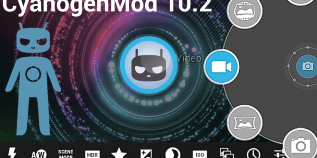Samsung Galaxy S2 GT-I9100 device can now run the latest Android 4.3 Jelly Bean OS using the official CyanogenMod 10.2 ROM.
The CyanogenMod 10.2 custom ROM is built on the original AOSP release, the Android Open Source Project comes with very fast and highly stable firmware build for its users.
Today, we will teach you a step by step instructions guide in order to successfully update the Samsung Galaxy I9100 model with the latest official CyanogenMod 10.2 ROM.
So, before starting the step by step flashing guide, some prerequisites are required to follow:
- The CM 10.2 ROM works only with Samsung Galaxy S2 I9100 model.
- To make sure about the device’s model, verify the model number from the next path: Settings > About Phone.
- Back-up all your data, market applications and settings using suitable backup and restore application from Google Play Store
- Also take the backup of your actual ROM using a recovery custom tool such as CWM or TWRP recovery.
- During the flashing process, a wipe memory task will be required.
- Download and install the suitable USB drivers for Samsung Galaxy S2 GT-I9100 device on your PC.
- You can use this link in case you don’t have the USB drivers for the S2 device.
- Now, from Settings>>Applications >>Development (Settings>Developer Options), enable the USB debugging mode.
- Make sure that the device’s battery is 80 percent charged.
- The S2 device need to be an unlocked. Also, verify if the device is rooted and has a recovery custom ROM tool such as CWM or TWRP installed.
How to flash Android 4.3 Jelly Bean via CyanogenMod 10.2 ROM on Galaxy S2 GT-I9100.
- First, download the CM 10.2 ROM based on Android 4.3 for Samsung Galaxy S2 Gt-I9100 device on your PC.
- Second, download Google Apps on PC.
- Now, connect the S2 device to PC using USB cord.
- Do not extract the downloaded zip files.
- Copy the both downloaded zip files directly to the root folder on Android device’s SD card.
- Next, after you completely copied the downloaded files disconnect the smartphone from PC.
- Power off the S2 device.
- Boot it into recovery mode. (Press and keep holding the Volume Up, Home and Power buttons at the same time and release them when the recovery mode is displayed.
- In the recovery mode, get a full Nandroid backup for the actual ROM,
- To get a Nandroid backup, select Backup and Restore and then Backup option. Wait until the backup is complete and then return to the main Recovery Mode menu.
- Now, complete a data wiping task, this task is necessary to eliminate the eventually conflicts between the new custom ROM and the previously one.
- So, select wipe data/factory reset option from Recovery Mode menu, then select Yes to confirm the task.
- Next, select wipe cache partition and after select Wipe Dalvik Cache located under advance option.
- After the wiping process is done, you need to return to the main recovery mode menu.
- Now, from the Recovery Mode select Install Zip from SD card, then select Choose Zip from SD card, browse the copied Android 4.3 CyanogenMod 10.2 ROM zip from the smartphone’s SD card, select it with the power button Confirm the CM 10.2 ROM installation on the next screen.
- Wait until the flashing process is completely done, and return to the main recovery menu.
- From the main Recovery Mode menu select reboot system now.
- The first boot process will get some more time than usually.
That’s all, the latest Android 4.3 based CyanogenMod 10.2 ROM will now run into Samsung Galaxy S2 I9100 device.
Verify the new firmware version by navigating to: Settings > About Phone > Software info.
Troubleshooting:
- If the S2 device is stuck at the first booting process or enters into a boot loop, you have to do a Wipe Cache Partition and Wipe Dalvik Cachea few more times, and after that reboot the device.
- While installing the new firmware a Status 7 error message flashes, this could be due to an incompatible Android device, or absence of a compatible and necessary kernel.
- So for instance, an Android Jelly Bean Kernel must be flashed before installing any other Android Jelly Bean ROM.
Note: let the new ROM to stabilize around five minutes before using the S2 device.
Note: In recovery mode menu use:
- Volume buttons to navigate between different options.
- Use Power to select the desired option.