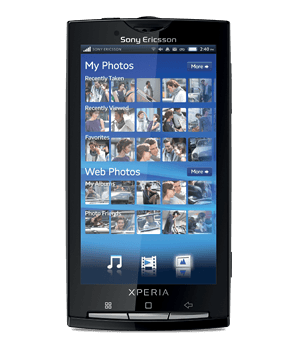You probably think the Android 4.1 Jelly Bean based CM10 firmware can be flashed only for the performing Android device, but today, Sony Xperia X10 devices will be flashed with this Android version which can be successfully ported and flashed on the Xperia X10 smartphone. So in this article I will share for you an installation guide that can be used for flashing your Sony Xperia X10 smartphone with Android 4.1 Jelly Bean version. This notable update is possible thanks’ those of xda-developers who developed this version of CM10 for Xperia X10 and still working to develop a stable version for this kind of devices.
This v3 custom ROM is in beta stage, that’s means there we will find bugs and issues inside of the system, but if you’ll want to test the Android 4.1 Jelly Bean on a Xperia X10 smartphone, then this custom ROM is an excellent opportunity.
When you want to install this firmware you need know this is not a stable or official version of Android 4.1 OS, and you can’t try all capabilities and features that this system has.
The senior developer who worked at this custom ROM told in the description of this ROM for a stable Android 4.1 OS on Xperia X10 is a lot of work to do! To see more details about his work you can check our source page by here (features, issues or bags existing on this firmware).
Before to start the flashing tutorial you need to get some prerequisites required first:
Because this rom is a beta rom I recommend to backup of all existing data on your phone. Take a full backup for the actual ROM which is installed in your Xperia X10 before going to make any modifications. In this way if something works wrong, or you don’t like this firmware, you can easily make a full restore the stock OS.
You need continue to do backup for your personal data and in this way perform a backup and save your SMS messages, contacts, the call logs and all your personal data like photos files, video files, document files and any important data stored in your device; during the flashing process, a full wipe of the system will be performed, and that’s why in hugely necessary to make the backup first.
Because is a custom firmware that update can be applied only for rooted devices, so you must root your Sony Xperia X10 if you want to apply this custom ROM. The Cyanogen Mode 10 firmware will access the internal system files of your smartphone.
The warranty get void when you’ll root your device, and that’s why you must know if anything bad things happens you will take all the responsibility on your own risk.
The warranty can be restored only if you make a downgrade to the stock ROM or if you’ll make a updating with an official operating system released by Sony for your device Sony Xperia X10( (remember the backup is very essential).
When the rooting process is done, you must flash on your Sony Xperia X10 a custom Recovery Image, you must have this tool when you want flash a custom ROM in your device, without it is not possible to apply the Android 4.1 Jelly Bean software in your Xperia X10 device.
The CWM recovery tool can be installed only an on rooted device, that’s why you must root your device first, and after that you can install CWM recovery image.
Enable USB debugging option by following the next path: “Settings -> Applications -> Development -> USB debugging”.
Deactivate/ uninstall the antivirus and the firewall protections from both, the smartphone and the PC you’ll use in the updating process.
Verify the smartphone battery and make a full charge before updating the new custom ROM, else you can risk taking a forced power off in the middle of the updating process.
This tutorial is only and only for Sony Xperia X10 smartphone, so apply it only for this model, else you will end up in bricking your device.
Update Sony Xperia X10 to Jelly Bean 4.1 with CM10 beta v3 Custom ROM
- Download the CM10 firmware file from here and save it in your PC.
- Download the Google Apps package from here and save it in your computer (is not included in the update SO)
- Now, transfer (copy and paste) the same from the computer to your smartphone’s SD card.
- Turn off the smartphone and then reboot it in recovery mode.
- Now, from the recovery mode select “wipe data factory reset” and “wipe cache partition”.
- Now, from the same menu select “install zip from SD card” and after that “choose zip from SD card.
- Take the transferred file first and install the same.
- Repeat the previous step and flash the Google apps package.
- After the installation process is completed select “+++go back+++” and there choose and “reboot system now”.
Congratulation, you successfully installed the beta version of the CM10 software in your Sony Xperia X10. Remember that because is a beta version of the CM10 platform, not all the functions will work. If you don’t like this beta version, you can restore your previous custom ROM that you made back-up before. Please use our comment section to share with us your impressions and issues encountered after you install this beta