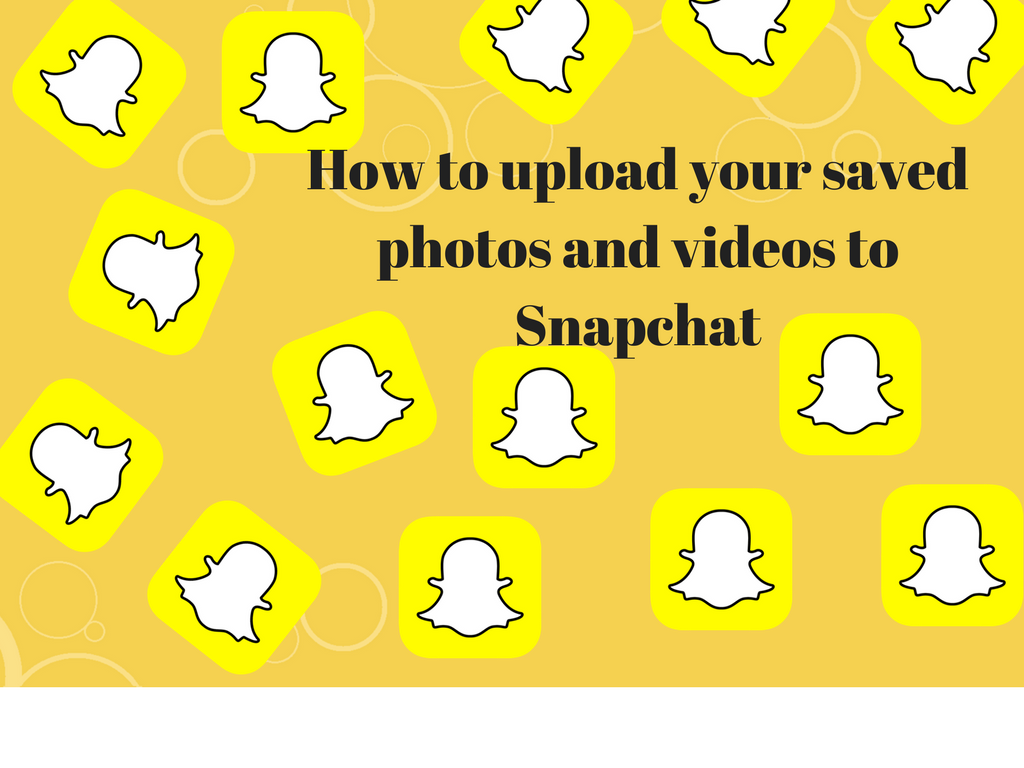There was a major update in the Snapchat app in2016 when Memories feature was added to this popular social networking website. Before that, it allowed users to upload photos and videos, but only to disappear fairly quickly without any way to check them out after they left unlike other social networking sites.
The Memories feature filled a major shortcoming in the app who wanted to save their images in the special section for future use. They can now use that content to create new Snapchat Stories. You can now send these Memories to your friend or you can place anything that could not be accessed by others except to My Eyes Only section. Do you want to know how you can upload your personal images to Snapchat Memories. In this article, we will tell you exactly how to do just that.
How to open Memories
In case you are not accustomed to using Snapchat app, here is how to get started saving those photos or videos by opening up the Memories feature:
- Start and launch the app and then swipe through the tabs.
- Tap on the small circle which is located below the camera button.
- A new tab ‘Memories’ appear at the bottom of the screen, which is completely blank as you can see in the screenshot below. Note: If you have already saved any of your Snaps from the app, it should show you a grid showing off that content.
How to Upload Your Smartphone Camera Photos And Videos Into Snapchat Memories
- Once you go to the Memories section, now tap on the Camera Roll selection. Then, ask for your permission in order to access your phone’s Camera Roll.
- Now pick one of your photos or videos, which can be saved to or sent to a friend.
- Tap the Edit and Send button. It prompts you to the option to edit your selected photo or video just by tapping on the pencil icon.
- You can edit any of your photos or videos like a regular Snap.
- After editing is over, you have two choices—either you can make your photo or video or you have two choices.
- The first is to tap on the Send button to share that content with a friend.
- Another option is to create a new Snapchat Story with your saved image or video. It can be done by tapping on the main menu situated in the top right corner.
- Tap on the Create Story from this Photo/Video option. Choose any more photos or videos that you want to use and later save them.
However, there is a limit of the length of the video. You can’t save more than 10 seconds. But we can hope that the length of the video could be increased in the coming updates.