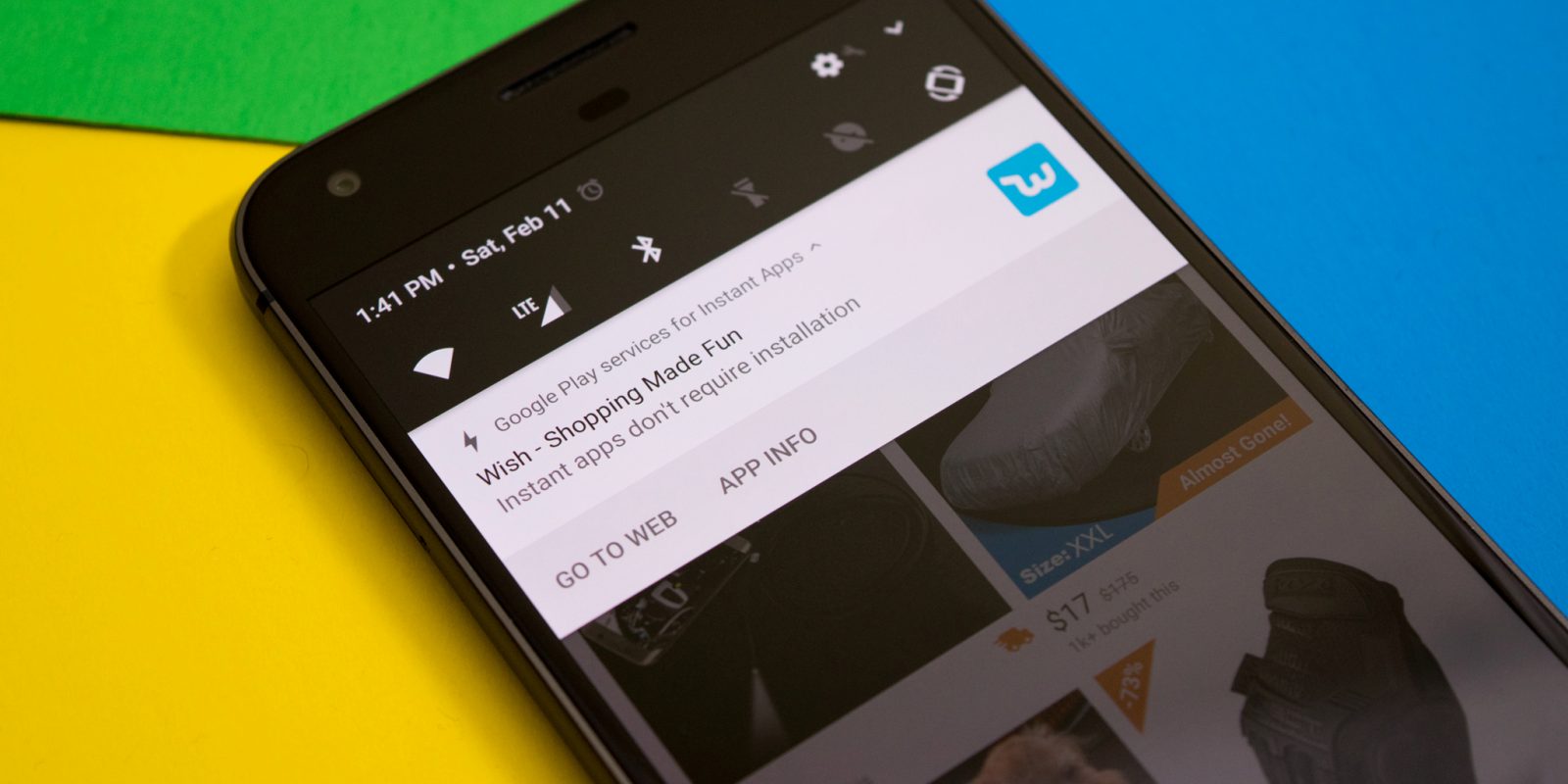The practice of accessing web on Android smartphones has become pretty much common. Many times users click on a banner displaying as an advertisement which persuades them to download a mobile app. And you don’t want to go that way — not because you don’t like installing apps, but because you don’t want to jump out to the Play Store to download that app, then launch it, then find the thing you were looking for again.
To avoid so much hassle, Instant Apps emerge out as the most sought after option by Google. An app developer can develop an Android app in a distinctive way, breaking it up into small chunks that support specific “activities” (such as watching a video or buying a product), as long as each action requires downloading less than 4MB. If an app is organized to support Instant Apps, then you don’t have to go to the Play Store at all. Just visit a website, and you’ll automatically download the small-size app piece necessary for the activity you’re doing, impeccably.
Today, Instant Apps is available on most Android devices running on Marshmallow (Android 6.0) or later. Though millions of devices carry support for Instant Apps, it is necessary to enable the feature. Let’s get to know how to do that, along with how to know if a site or service supports Instant Apps.
- Open Settings and tap on Google in the Personal section.
- Scroll down until you get Instant Apps and tap on it. If you don’t get Instant Apps, the feature is not yet supported on your device.
- Flip the toggle to On: Your Google account should be listed on top. In case of multiple accounts, choose the account that you want to use to download Instant Apps. This is where any Instant Apps will be listed.
- Agree to the terms: Just tap “Yes, I’m in” if you want to use Instant Apps.
Now that you’ve turned on Instant Apps, how do you use it? It’s simple.
First, search for something on the web. Websites that have supported Instant Apps are marked with the word “Instant” next to their search results. However, there are a few exceptions: A Vimeo video thumbnail, for example, may not say “Instant” even though Vimeo’s app supports Instant Apps. There are quite a few supported apps, such as Wish, Jet, the NY Times Crossword, and Periscope, with many more on the way. When you first open a website using Instant Apps, you’ll be asked to use it or just visit the website.
When you’re using an Instant App, you’ll see a small lightning bolt icon in the upper left of the status bar.
If you want to check the list of Instant Apps installed on your device, just go back to the Settings menu where you first enabled the toggle.
If you want to download the full app or delete the Instant App for one of these, just tap on it. You can choose “Install” to get a Google Play card that will let you instantly install it, or “Clear App Data” to delete the Instant App and all its linked Data.
One of the best things about Instant Apps is that they’re pieces of full apps, and shared data. So if you download the full app, your settings and logins and actions will carry over.