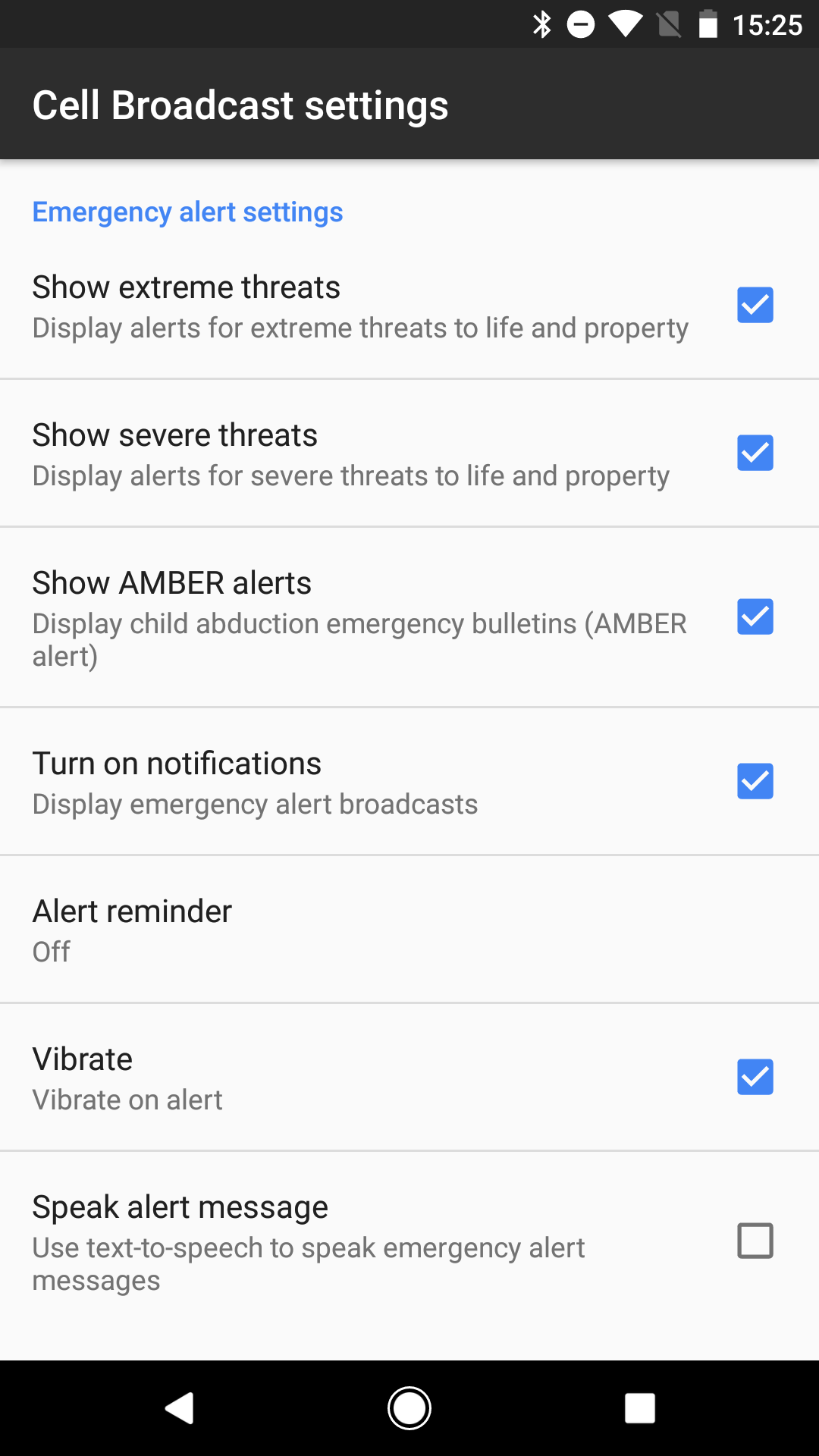Whenever a child goes missing in your region, there are high chances of receiving an Amber alert on your smartphone. These alerts are considered as highly useful and they spread any sensitive information in the community like fire and ultimately result in positive outcomes. However, for many people, they can be a bit disruptive sometimes, especially at odd times.
Though it is advised to disable the Amber alerts on your smartphone all the times, you’ll get to know how you can turn off these alerts on your smartphone in an easy way.
The process of turning off Amber alerts is very easy, but only if you know where to look. The issue is that the setting can be located in a different place basis your device and sometimes even carrier, which can lead to some amount of confusion. In this article, we’ll take a detailed look at how to do it on stock Android along with a number of Samsung smartphones. Let’s start.
How to turn off Amber alerts on stock Android
To disable Amber alerts on Nexus, Pixel, and other stock Android devices, the first thing to do is head into the settings menu and tap on “Sound”. After that, just select “Emergency broadcast”, find the “Amber alerts” option, and turn it off.
Step by step instructions:
Step 1: Open the settings menu.
Step 2: Tap on “Sound”.
Step 3: Select “Emergency broadcasts”.
Step 4: Find the “Amber alerts” option and turn it off.
How to disable Amber alerts on the Galaxy S6, S7, S8, and other Samsung devices (AT&T and T-Mobile)
If you have an AT&T or T-Mobile version of a Samsung Galaxy smartphone such as the latest S8 or S8 Plus, the procedure is slightly different than the one given above. The first step is to open the “Messages” app and tap on the icon in the upper right corner. After this, select “Settings”, tap on “Emergency alert settings” and then “Emergency alerts”, and then just locate and turn off Amber alerts.
Step by step instructions:
Step 1: Open the “Messages” app.
Step 2: Tap the icon in the upper right corner (three dots).
Step 3: Tap on “Settings”.
Step 4: Choose “Emergency alert settings”.
Step 5: Tap on “Emergency alerts”.
Step 6: Locate the “Amber alerts” option and turn it off.
How to turn off Amber alerts on the Galaxy S7 and S7 Edge (Verizon)
In case of Galaxy S6 and S6 Edge, things are quite simple as there’s one less step to followin comparison to with their successors. Just go to “Apps”, select “Emergency Alerts”, tap on “Settings” in the upper right corner, and choose “Alert types. The final step is just to find the Amber alerts setting among all the other options and disable it.
Step by step instructions:
Step 1: Go to “Apps”.
Step 2: Choose “Emergency Alerts”.
Step 3: Tap on “Settings” in the upper right corner.
Step 4: Select “Alert types”.
Step 5: Find the “Amber alerts” option and turn it off.
Though there could be different ways to disable amber alerts, it would hard to explain each of them.