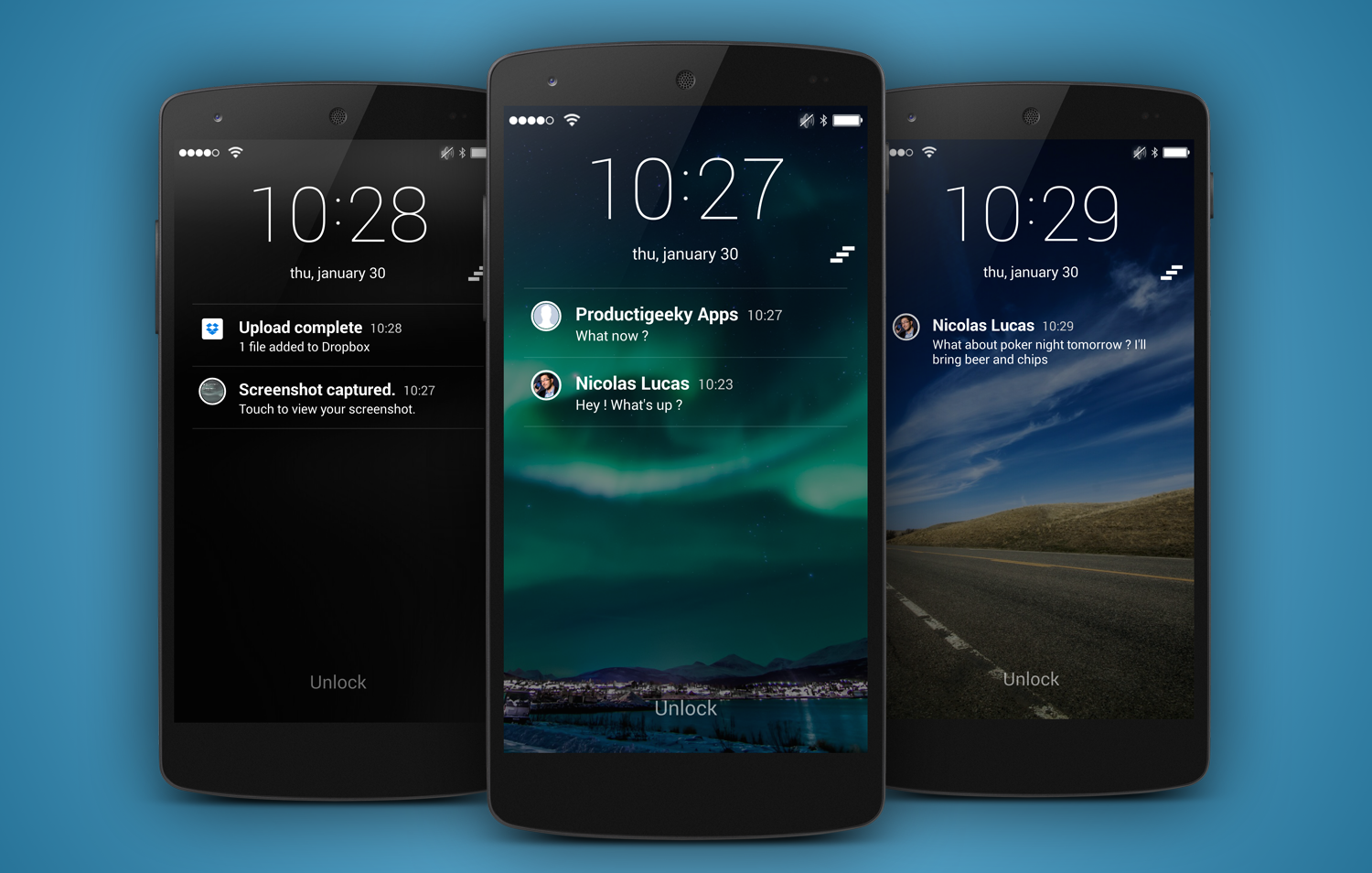Have you got fed receiving too many notifications? It is time learn how to control your android notifications. Let’s check it out mentioned below in a discreet manner.
Silence! Or mostly quiet, anyway
The great thing is that Android serves you a dedicated mode called DND (Do Not Disturb). It is very helpful to make you away from the disturbance. It allows you to be completely left alone, like when you put your phone on the nightstand for the night. There is a plus point as it makes your all notification silent. But, you will get alarmed of your call and text from your favourites mentioned in your contact list. The motto behind it is that the user will not miss any emergency call or text from a family member or someone else that really needs to contact you even in the mid of the night.
The next is that you are not limited to these parameters. Being a user, you are allowed to go beyond it. You can go change the setting as per your needs and requirements. It means you can go in calls settings in order to allow anyone in or just those listed in your address book. Apart from it, the user is also allowed to crack this door open slightly to allow event reminders or even set the task alerts. This way is very helpful to keep yourself from disturbance like call while indulging in an important work. You are allowed to change it time to time as per your needs and requirements.
If you are one of them wish to keep it simple, then you need to head NO EXCEPTION or ALARMS ONLY. Apart from it, you may go for CUSTOM MODE and tweak things to the desired way you like.
Priority App Notifications
It is time to churn out something more and you will confront a setting for PRIORITY APP Notifications. It helps you whitelist certain apps to be allowed through the DND gate. It still pings your phone. What you need to do is head to DO Not Disturb, then go for Allow Exceptions and then Priority App Notification. It is very simple.
It is helpful if the user wishes to use a third-party app for messaging or wish to go along with many apps that allow you use the second number on your phone. When you turn it on, it also bumps this app up to the top of the list even when you are loaded with multiple notifications on your lock screen.
Taming App That Go Rouge
It is time to pay attention towards another thing. Freemium games like to conveniently serve you notification option from their in-app settings. You need to head SETTING, then go for APPLICATION and then APPLICATION MANAGER and here you will find a list of all your installed applications.
We have a habit that we do not pay attention until get irritated by notification pops up to pester. But now it is time to take action. You need to press and hold on the notification and then go for touching the wrench icon. It will help you to lead a specific Setting Page where you are allowed to disable notification, hide it on the lock screen or even you may go for set it as a priority.
And the method is to tap and hold on an app from the app drawer and then drag it to the top of the screen where it says App Info. Here, you disable notification associated with this app.