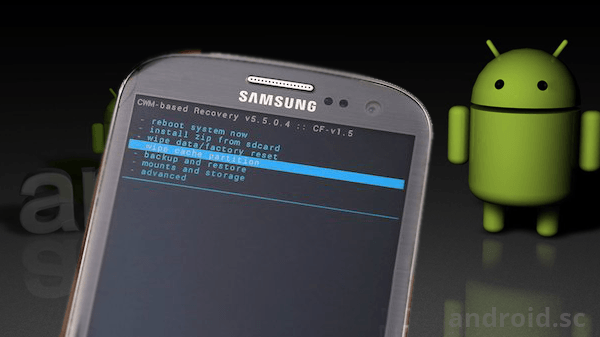Google playStore has become an integral part of life because of the large number of android apps and games it stores. For mobile junkies, they can’t imagine their life without it. However, you would have certainly felt frustrated when you did not have any clue when it stops working. You may feel like juice has been sucked from your life. Don’t worry; implementing the following solutions will certainly help you sort out the problem.
Clean the Google PlayStore cache
Cache files are often created and they consume a lot of space. Many times just emptying these cache files will work. Once you clear the cache, you free up the place where temporary data is stored. To empty the cache data:
Go to Settings > Apps > Tap All > Google PlayStore and at last press the Clear Cache button and you are done with it.
Free up the PlayStore data
Eliminating the unnecessary data from the PlayStore is a more tedious process than clearing the cache data. It sets the app in the original status , so you need to be careful. The path and process is almost similar:
Go to Settings > Apps > Google Play Store and Tap Clear data
Get rid of PlayStore updates
You may not be aware of this but regular updates may harm your PlayStore apps. There may be a possibility that error may have been creeped up just after the update. So installing that app may correct the problem.
Go to Settings > Apps > Google Play Store, then tap on the button to Uninstall updates.
Clear data and cache on Google Play Services
Google PlayStore is the main reason of having an Android smartphone. Play Service is the most important part of the PlayStore. It has a mysterious background process that keeps running with different parts of devices. It is very much possible that it may be the root cause of the problem. You can solve this:
Move to Settings > Apps > All > Google Play services and tap on to clear cache. If the problem persists, tap clear data button.
Install the latest version of Google Play Services

If these options don’t work, you can choose to install the latest version of Google Play Services as it may be more stable than other version.
Some other options are also there such as you can choose to reset your Google account on your Android device. For that, remove your older account and then add it again. You can do this by going to Setting and then Accounts and after that tap Google.
Enable Download Manager
It has been observed that the Google PlayStore starts working once the Download Manager is disabled. You can enable it by following step:
Go to Settings > Apps / Application Manager > All > Download Manager.
We hope that your problem will be solved by implementing any of these issues. These seem simple in nature, but there is 90 percent chance that it will work. Keep reading android.sc to learn some more tips and tricks.