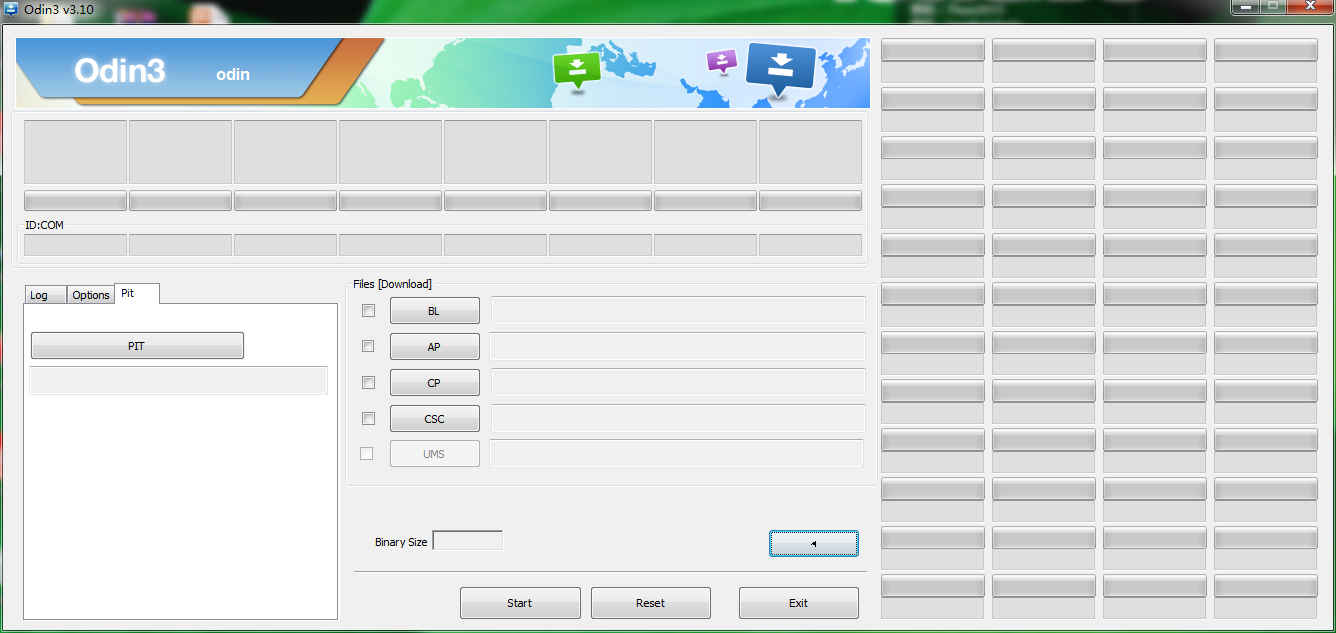In mythology, Odin is a widely revered as a God, associated with healing, death, royalty, knowledge, the gallows, battle or sorcery, but in technology, it’s is a tool designed to help Samsung users to manually update their Android devices to a new official Android firmware.
The Odin v3.10.7 app has been released to be used for the Android 6.X Marshmallow and older firmware versions.
The Odin app is to be used only by advanced users, in case you are a beginner and you’ve never flashed anything before it is better to not try to use the Odin program to upgrade your Samsung device, as it may end up bricked.
Odin3_V3.10.7 How To Use It + Download
- First you need to install Odin app on your computer and make sure that the latest Samsung USB Drivers are installed on your computer too.
- If you do not have the Samsung USB drivers, you can download them from here. Once the drivers are downloaded, install them on your computer.
- Make sure that your computer doesn’t have the Samsung KIES running, as the KIES will attempt to block Odin from opening. Make sure that it is disabled and that the antivirus isn’t blocking Odin from launching.
- For your Samsung device to be detected by the computer, in order to complete the updating process successfully, you need to enable USB Debugging option from the Developer Options menu of your Samsung device.
- If you search in Settings and you cannot find the Developer Options menu, to unhide them, you need to go to Settings-> About Device and tap seven times on the Build Number section.
- Now, go back to Settings, scroll down and there you will find Developer Options menu, enable USB Debugging option.
- In Odin, disable the Re-Partition option before starting the updating process. Do not edit any other Odin options and also don’t change anything under the “pit” section.
- For all the manually updates for a Samsung device, to complete the update using Odin you will need an Android tar.md5 firmware file, that will be added in “AP”.
- In case you want to flash the whole Android operating system, you will need to ad in BL the bootloader image, the system tar.md5 in AP, the modem image in CP and the cache and other hidden CSC features to be added in CSC. The files that you will flash will always feature the BL/ AP/ CP/ CSC value in their file name.
- Before starting the update you need to put the Samsung device in Download Mode. For almost all Samsung devices, this can be done by pressing and holding Volume Down, Home and Power buttons simultaneously. When the warning screen loads you need to release the buttons and press Volume Up to confirm Download Mode boot.
Please note that the first boot of a newly flashed ROM will take around 10 minutes before it completes.
You can download ODIN3_v3.10.7 from here.