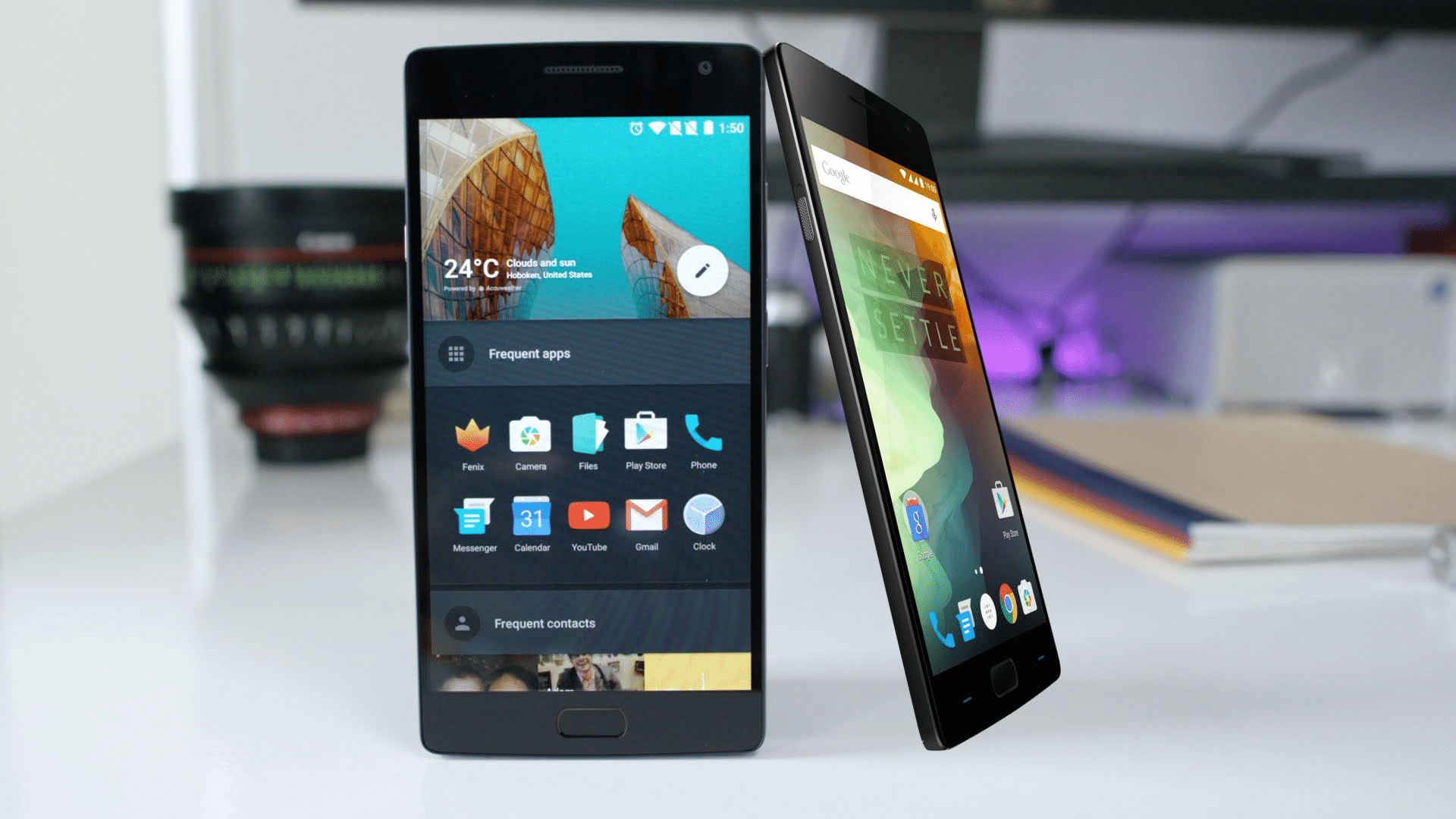After rolling out OxygenOS 3.5.5 update to OnePlus 2 devices, OnePlus received many complaints regarding network issues from users and started pulling back the update. Users blamed that the installation of the OxygenOS 3.5.5 update introduced a dropping issue of the network
continually.
OnePlus has fixed this issue and begun rolling the patch with OxygenOS 3.5.6 update to all OnePlus 2 devices.
The rollout of OxygenOS 3.5.6 incremental update is sent over-the-air to all OnePlus 2 devices meaning that not all users are receiving it at the same time. If you are a OnePlus 2 user you should get the OTA update over next few days, but make sure that you have a strong Wi-Fi connection and also sufficient battery on your phone.
If you don’t want to wait for the OTA update or you have a rooted device, the OTA cannot be received. You can follow the guide given below and learn how to manually install it manually.
Before starting the installation of the update, make sure that the following pre-requirements are met:
· Use this guide only for OnePlus 2 device and don’t try to use it on other devices.
· Follow all the steps correctly otherwise you may brick your OnePlus 2 smartphone and we cannot be responsible for any damage caused it.
· To avoid losing any important data, take a proper backup of all images, videos, apps, and data.
· Make sure that your device’s battery is more than 60% charged.
How to Manually Install OxygenOS 3.5.6 OTA update file on OnePlus 2
- On your OnePlus 2 device, enable USB debugging option from Setting->Developer option. To enable Developer Options, go to Settings-> about phone, then tap the Build Number seven times.
- On your computer download and setup ADB &Fastboot.
- Download from here the OxygenOS 3.5.6 OTAzip file, save it on your computer and place it on the desktop, then rename the file into ‘’ota.zip’’.
- Turn on the OnePlus 2 device and connect it to your computer using a USB cable.
- On the computer navigate towards the folder where you saved the OxygenOS 3.5.6 OTA update file and open a command window by pressing and holding the Shift keyboard key and then right click on any blank space, next select “Open Command Prompt here”.
- In the command window enter, “ADB reboot recovery” and your OnePlus 2 device will boot into Recovery mode.
- Once in Recovery mode, select “Install from USB”.
- Now, return to the command window and enter <adbsideload ota.zip>to start flashing the OxygenOs 3.5.6 firmware.
- Wait for the process to be complete and reboot your OnePlus 2 device.
- Your device should now have the latest OxygenOS 3.5.6.
This is done now. Hope it’s clear to you. Please put your comments below in the comments section.