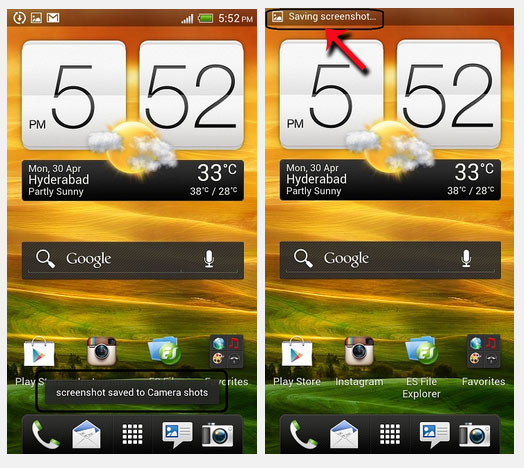The HTC users who have HTC One S devices now can take screenshots with their smartphone and you will learn how to do it.
When you have a problem with your device or want to take a print screen with an error, you can easily create a screenshot.
Follow the bellow next steps to learn how to take a screenshot with your HTC One S
How to take a screenshot on HTC One S:
- Chose the screen to take a screenshot for it.
- Now, press and keep holding the ‘volume down’ and ‘power’ buttons at the same time.
- Wait until a shutter sound is emitted, you will be notified with a pop-up window. This pop-up now will be automatically minimized to the navbar.
- You will find a message that advises you that the chosen image has been automatically saved. Press it and you will be taken the print screen.
- Now, if you want to share this image with your friends, only select the image and then hit the ‘share’ icon.
- Confirm this and if you have a connection with the internet the image will be share.
That’s all you have successfully created and sent a screenshot on HTS on S smartphone.
Please use our comments section if you didn’t understand the above instructions.