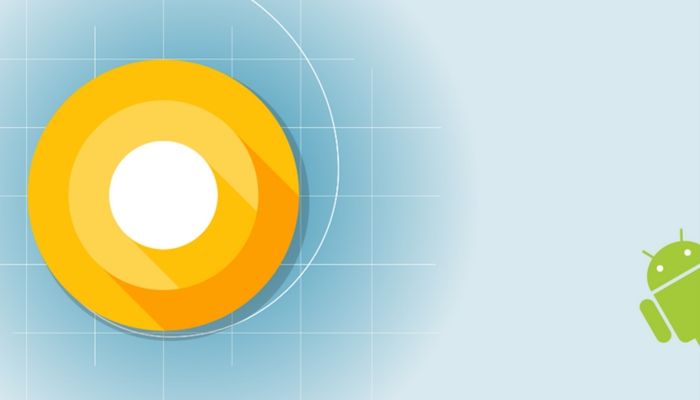The developer preview 2 of Android O 8.0 has already been released for a while by Google, but it is only available for the Pixel and Nexus devices. This preview comes with several new and improved features and extra functionalities that allow you to customize the navigation bars as you like. If you want to test the Android O 8.0 Oreo Navigation Bar and Launcher on your Android device, read this article for detailed process. Before starting the installation of Android O Navigation bar and Android O Launcher, make sure that the following pre-requisites are met:
How to Install Android O Navigation Bar for Non-rooted Android Devices
- Download and Install the Android O Navbar app from above on your Android device
- Enable USB Debugging option from the Developer Options menu. If the Developer Options cannot be found in Setting, go to about the phone and tap seven times repeatedly on the Build Number.
- Connect your device to the computer.
- On the computer setup the ADB tool.
- Go to the ADB installation folder and open a command window: press SHIFT and Right click on the mouse at the same time and choose “Open Command Window Here.”
- When you see the command prompt, type the “ADB devices“command that will show you the list of connected devices.
- Type”adb shell pm Grant xyz.paphonb.Systemuitunerandroid.permission.WRITE_SECURE_SETTINGS” and press enter.
- Unplug your Android device.
- Now you can open the custom Navbar app and customize it as you want.
How to Install Android O Navigation bar for rooted Android devices
- Download and install the Navbar app from above.
- After the installation, open the app, click on next and allow the root access when prompted.
- Open Layout tab.and select the navigation bar layout that you like from the options available.
- You can also add a new button on left or right with your desired feature.
- If yourAndroid device has capacitive buttons and didn’t have a navigation bar on the screen the app will show an error, meaning that doesn’t work for your device.
Download and install Android O Launcher
The stock Android O Launcher adds Notifications dots, and a very similar Android O look to your Android device.
- Download from here the APK.
- From Settings, enable the unknown sources.
- Install the APK and set as the default launcher on your device.
As this is a developer preview, you might encounter few bugs and also your device might not be supported.