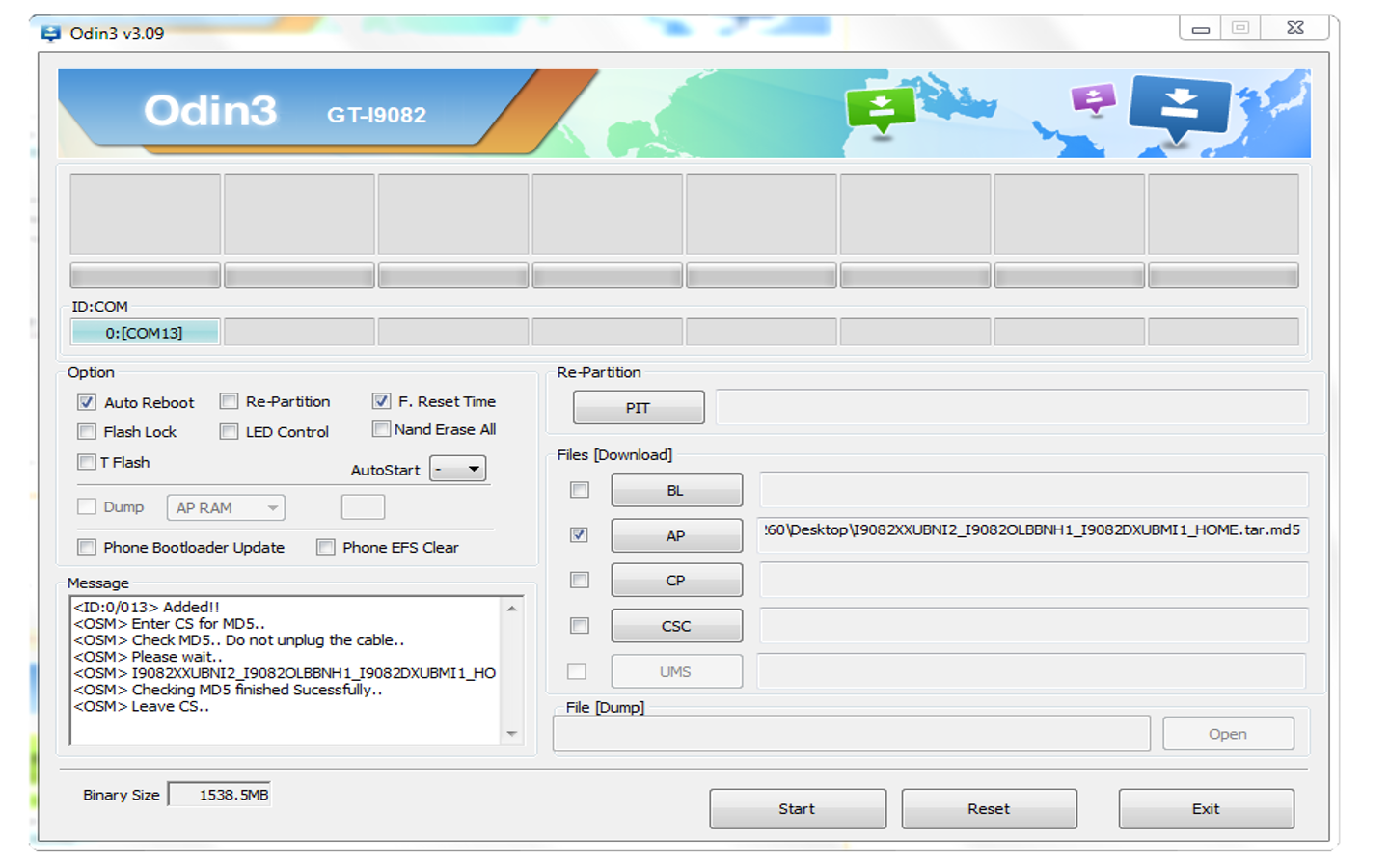Samsung is one of the world’s most leading consumer durable firms and offers a wide range of home appliances, mobile phones and more. And it is pretty much common to find a Samsung Phone with individuals buying superior quality products.
But sometimes people complain about issues such as unexpected shut down, crashing apps, or unstable performance? If you’re encountering any such problem, this might be the time to carry out a Samsung firmware update.
This update is like serving your car and is primarily meant to eliminate any problems that hinder its performance. With this update, you’re more likely to experience smooth and efficient performance of your phone.
There are several advantages associated with this update including:
- New features
- Security patches
- Improved hardware functionality & more
Leaked few years back, Odin is typically the Samsung software which lets users install firmware and upcoming updates onto your Samsung smartphone.
One needs to be very careful while installing Odin. This is because it is a bit complicated and if not managed properly; it can turn your phone into a big piece of junk. However, if you’ve gone wrong with the installation, Odin can become your savior by reversing that mistake.
Let’s see how you can update Samsung Firmware Update using Odin. You would need two things – Odin flashing software tool and latest Samsung firmware update.
- Download Odin 3.09 (Please note the older devices might encounter problems using Odin)
- Retrieve the content from Odin to your computer
- Download the latest firmware update for your phone
- Please note that Samsung Kies is not compatible with Odin. Please make sure that Kies is not running on your system. However, it is best if you uninstall it before using Odin.
- Download and install the Samsung USB drivers
- Switch off the device. Press ‘Power+Volume Down+Home’ to go to Download Mode. If it doesn’t work, search on Google – ‘Device Name+Download Mode’
- Connect your phone to PC using USB cable
- Right click on Odin 3.09 and choose ‘run as administrator’. You will get a screen like this
- You will find a section named ID:COM on the upper left part. The blank space beneath it will turn blue if your device is recognized.
- Click on ‘AP’ and include the .tar.md5 file from the firmware archive
- Do not put anything under the PIT section and make sure that “re-partition” is NOT checked
- Once the firmware is uploaded, press START to begin the installation
- Please remember not to touch the USB cable during the flashing of firmware
- In the final stage, you will get a message saying “PASS”. It simply means that the installation is successfully finished. Now reboot the device and run it on new firmware
Again, it is important to ensure utmost care while navigating through the Samsung firmware update using Odin. Make sure to read the directions before connecting your phone. If you encounter any problem with the Samsung firmware update using Odin, do get back to us in the comments section below.