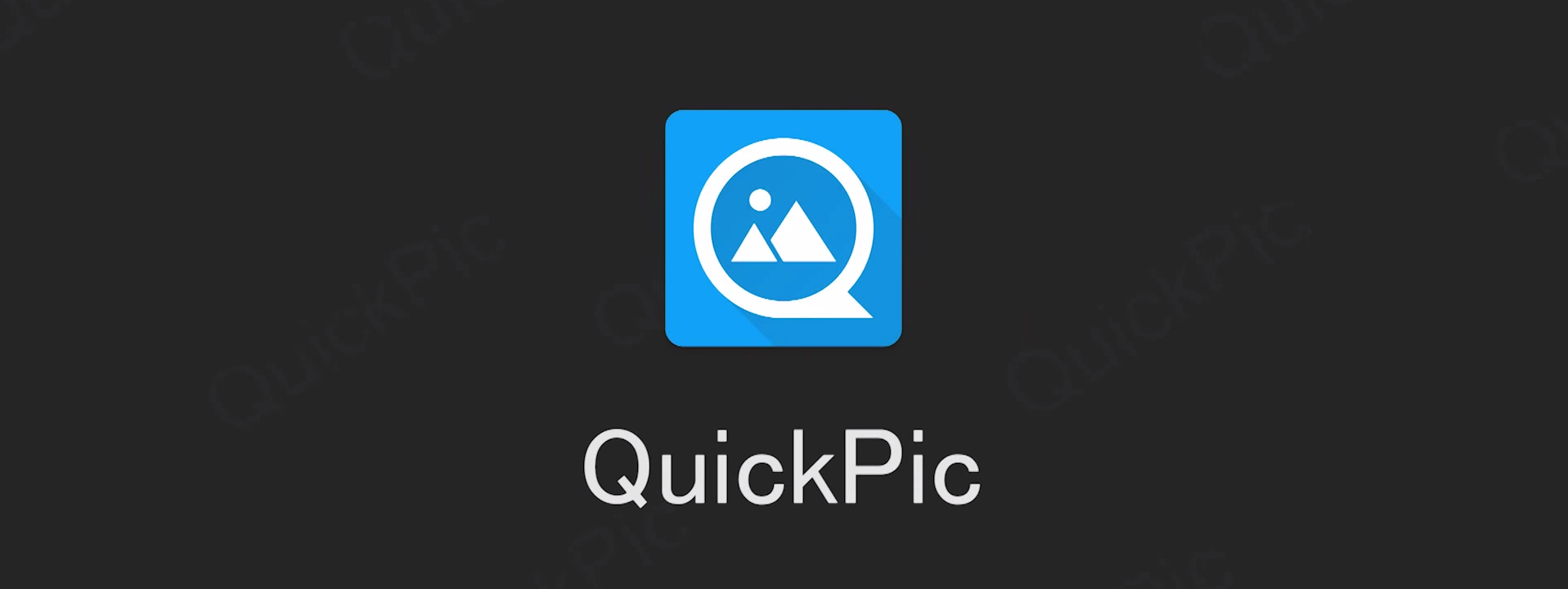In case you have a slow internet connection or you don’t have a lot of internet traffic you can disable automatic downloading photos and videos on WhatsApp, learn how to do it by reading this post.
Numerous types of files can be sent using theWhatsApp application, especially since the cross-platform chat application is compatible with PCs and MACs. Files likemusic, photos, and videos, PDFs, Word, Excel files and more recently GIFs can be sent using the popular application. Still, these files may cause problems for the receiver because these files not only mess your smartphone’s gallery and music player but also consume a lot of storage and data.
Automatic download of received files in your smartphone is enabled by default even on 3G. That means that if you have a slower smartphone or a storage problem, you might get frustrated. The solution is to disable the automatic files downloading on WhatsApp.
So, if you’ve decided to stop WhatsApp from automatically saving media files on your Android device:
- The first gesture you need to do is to go into the main window of the WhatsApp application tap the three vertical dots founded on the top right and make a tap on Settings.
- Now tap Data consumption > Media auto-download. Here you have three options: when using the connection on cellular data, Wi-Fi, and roaming. Disable auto-downloads bytapping each one and unchecking all options.
In case you don’t want to stop WhatsApp from automatically saving your pictures but you don’t want either to have the pictures received in WhatsApp saved in Gallery with all other that you make yourself, which is visible to anyone that open’s your smartphone’s Gallery, it is possible:
- Download Quickpic from Google Play and open the app.
- Go to the WhatsApp media folders from the internal storage of your device.
- Long-press the WhatsApp Images folder, WhatsApp Video and WhatsApp Audio folders and make sure that all are selected.
- Once you have selected the folders, tap the three dots icon found on the top-right and then choose Hide. This will block the Gallery app to show the files. You can still view the WhatsApp files within WhatsApp or through any application that let you view hidden folders.