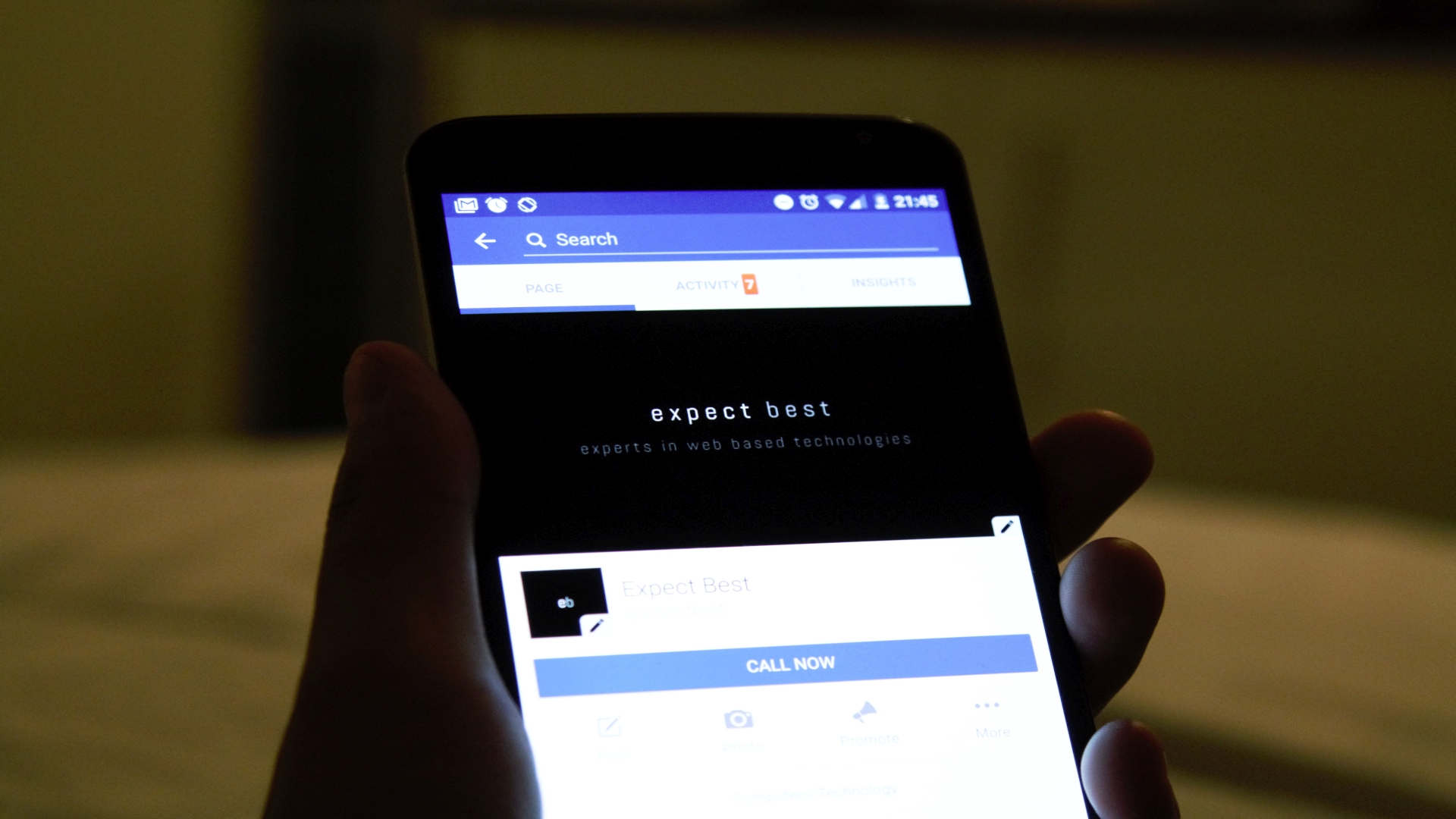What can be the most annoying thing than deleting all text messages on your smartphone accidently due to wrong press of button! And some of these messages can be really important such as phone number or any other sweet message of your girlfriend.
Don’t be frustrated, you can retrieve them if the memory of that part of the phone is intact and has not been overwritten by an app update. Here is a trick to get them back.
Recover deleted SMS with MobiKin Doctor for Android
There are several software that can help you recover the old message data in your Android smartphone. Here we will use a software MobiKin, which will quickly recover all of your text messages. Be with us through the process and you can get all the messages back within no time. There is one catch since not all phones are compatible with MobiKin. You can use it without rooting the phone, and MobiKin guarantees to retrieve the full extent of your content if you do.
The software supports over 2000 Android device models and this innovative program can help you get text messages on all premium brands from HTC, Samsung, Motorola, LG, Sony, Asus and many other brands. You can also confirm whether your phone is compatible with the software or not.
How to recover deleted text messages using MobiKin Doctor for Android
Once you install the program on Windows PC and connect the device, you’ll be prompted to allow MobiKin access to my phone in seconds. The preview of my text messages on the MobiKin main screen takes not more than 17 seconds, and finally data recovery and PC backing will be instantaneous.
Step 1: Once phone is plugged, the screen will start automatically and will detect your device. Then it connects to your device and let you know when the process is ready. You can also see from the start screen that MobiKin is now ready to be used for Android SD Card Recovery and as a Super Toolkit.
Step 2: Once it connects, your phone data will be displayed such as model, system version etc and you can select which kind of data you want to recover. You can retrieve contacts, photos, messages, call logs, photos, videos, audio and documents. Select Next to continue to the next step.
Step 3: After that the data will be retrieved quickly and will be displayed in the screenshot below, divided into the various types of data. It is also possible to select display only deleted items if you just want to recover selected data. Next, select Recover to retrieve the lost or deleted data.
Step 4: Step 4: Once you recover the data, you can save it right on your PC. Just choose a folder where you’d like to do this.
Hope you loved this article and will solve your major problem if you have lost your data. Please share your feedback if you liked this article.