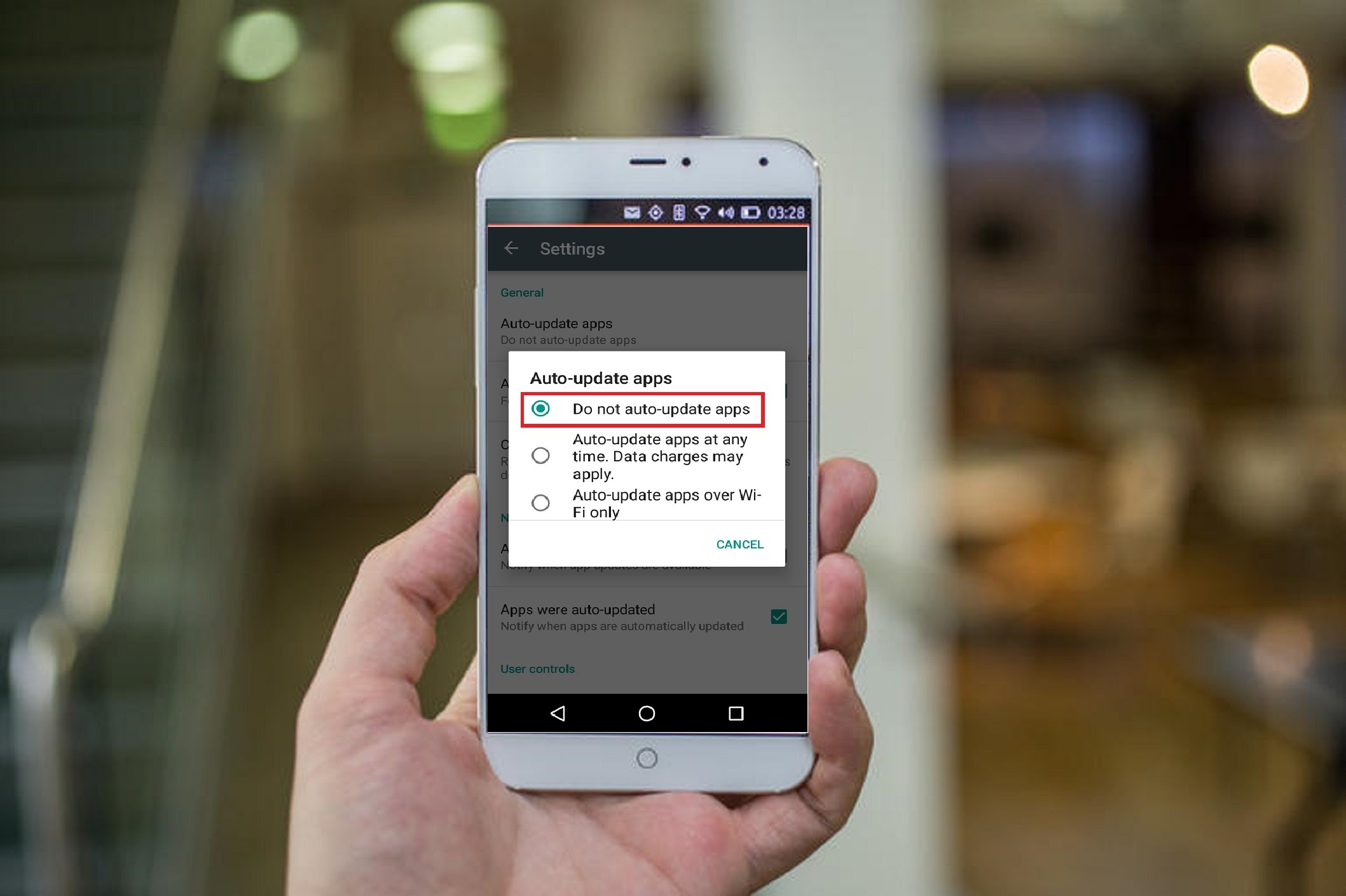Many times, we often see the Google Play has become super active and started updating the installed apps automatically one after one. Though it is really good, it puts heavy burden on your data pack. Luckily, this situation can be handled much easier that you actually think of it. Let’s take a look at the steps that you need to take to stop evaporating your data allowance by restricting Google Play Store from updating the apps on its own.
In general, Google Play Store updates the apps automatically that you’ve downloaded from the same. The foremost purpose of this function is to enhance the performance of apps on your smartphone. There is no harm in this step as it keeps your device up to date and you can choose to make the most out of your device effortlessly. But if you’ve limited data allowance on your side, it is better to switch to manual update of apps.
Steps to disable auto-update apps in Google Play
- Open Google Play and swipe out the navigation drawer. Choose Settings.
- In the Play Store settings, tap Auto-update apps.
- You’ll get three options (which can be changed at any time): Do not auto-update apps; Auto-update apps at any time. Data charges may apply; and Auto-update apps over Wi-Fi only.
- Go for the first option. It simply means that you will be able to update your apps manually. If you still want apps to update automatically, just not on your data connection,chose Auto-update apps over Wi-Fi only.
Steps to manually update apps in Google Play Store
- If you’re decided to manually update your apps on your device, it’s time to know how to perform this activity. To manually update an app, go to My apps in Google Play by opening the navigation drawer and selecting it.
- Here you will get a view of the installed apps on your device. In the Installed list, you’ll see the apps are divided into categories: Updates, Recently updated and Up-to-date.
- Apps carryingavailable updates are listed at the top. You can choose to install them one at a time or all of them with the Update All button at the top.
If you’ve been using Android smartphones for quite some time, do not forget to share your ways of app management in the comments section below.