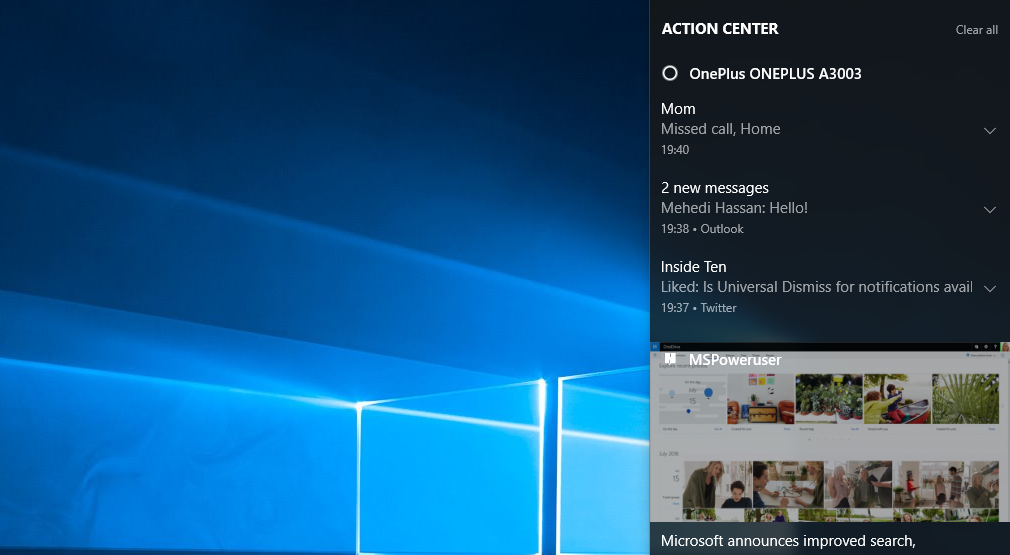Windows 10 is primarily known as your partner in making things happen. This version of windows is faster, safer, reliable and most importantly intuitive. Millions of people worldwide use Windows 10 and experience technology in their own way. There is much speculation about the upcoming anniversary update for Windows 10 among people who are looking forward to adding more value in their day to day computing.
With this update, Microsoft is coming up with a unique feature for the Windows 10 which will allow users to sync Android notifications with Windows 10. This would make it easy for a user to react to a notification if it provisions Quick Reply right from the Action Center. Let’s understand this with an example.
If you receive a message on your Android device, you can read the message on your Windows 10 PC and reply to the same right from the Action Center. This is really great! There are other things as well such as battery low and missed call notifications on your Windows 10. And furthermore, enabling all these features is very much easy.
The first and foremost job is to install Cortana on your Android device. Once this is done, login to your Microsoft Account, the same account registered on your PC. In the Cortana app, go to Settings and navigate to Sync Notification section. Check all the options there. After this, Notification Syncing would get enabled for your Android smartphone. However, if you wish to deactivate sync for some app notifications, you can do so by moving to Which Apps to Sync section.
If you notice that it still doesn’t work, open Cortana and move to Cortana’s Settings on your Windows 10 PC. Scroll down and you will find a “Send notification between devices” section. Now enable this if disabled. Click on the “Edit sync settings” button and choose Notification Syncing settings. There you will find your Android smartphone; make sure you enable it. Please note that you can choose which app notifications you wish to receive on your PC.
What if you have Windows 10 mobile?
For users with Windows 10 mobile, it is pretty much easy to activate notification syncing on a Windows phone. Open Cortana and move to Settings. Under Settings, you will find “Send notification between devices” section below. Now you just have to enable the toggle button. If you want to customize the notifications, go to Edit Sync settings. It’s that much easy.
Do you have iPhone?
You may feel sad after knowing this but unfortunately there is no such option available for iPhone. As Microsoft doesn’t have Cortana on iPhone, there is no possibility of Notification Syncing on iOS. There is no clarity whether Microsoft is coming up with any such feature in near future but currently it’s not available.
Notification Syncing is really an awesome feature of Windows 10 which enables the users to manage both their PC and phone at one place.