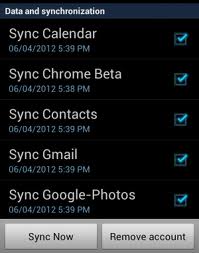By customizing your android device, you can get immense benefits. It also helps in syncing your contacts stored on your device with the device’ designated Gmail account.
This method will help you to keep your contacts from the phone, or Google plus contacts synchronized with your Gmail account. You can easily perform all new changes and after that sync with your Gmail account in several easy steps.
Syncing all your contacts stored in your Android device with Gmail accounts is important, if you want to root your device, or to update your phone with new firmware.
When you root or update your phone, you’re risking always losing data stored in your device. This can be your SMS text messages, MMS, and your contacts.
To save you from this I present to you a simple and effective way to sync the Android contacts with the Gmail account successfully.
Before moving ahead with this guide, you should verify if your contacts are linked with your Gmail account.
- First Open Contacts.
- Now press the Menu>Settings button
- Select the ‘Merge with Google’ after that confirms the action. If you have more than one Gmail accounts, you should select the one account which you want to keep as the default account to host your contacts.
- A pop-up notifying message will appear if everything has been successfully merged.
How to sync your contacts with Gmail account guide:
- First verify, if you have a Gmail installed on your Android device.
- Open theApp Drawer>Settings>Accounts and Sync
- Enable the Accounts and syncing service.
- Now you should select your Gmail account from the e-mail accounts setup.
- Verify and make sure that you have enabled‘Sync Contacts’
- Press ‘Sync now’button and then wait until all your contacts stored on your device have been successfully synchronized with your Gmail account.
- Open Gmail account on a web browser in an external PC and click the Gmail text link that is listed on the upper left side of your Gmail profile.
- Now you should select Contacts and then see a page with all the contacts from your Android smartphone have been stored.
That’s all you should do to sync your Android contacts with your account. If you have supplementary questions, feel free to ask in our comment section.
If you have rooted your device and selected factory reset, or you’ve changed the custom ROMs, you need to sync your Gmail account again with your device, and all the phone number and contacts will be restored in your phone; otherwise all your contacts will be removed.