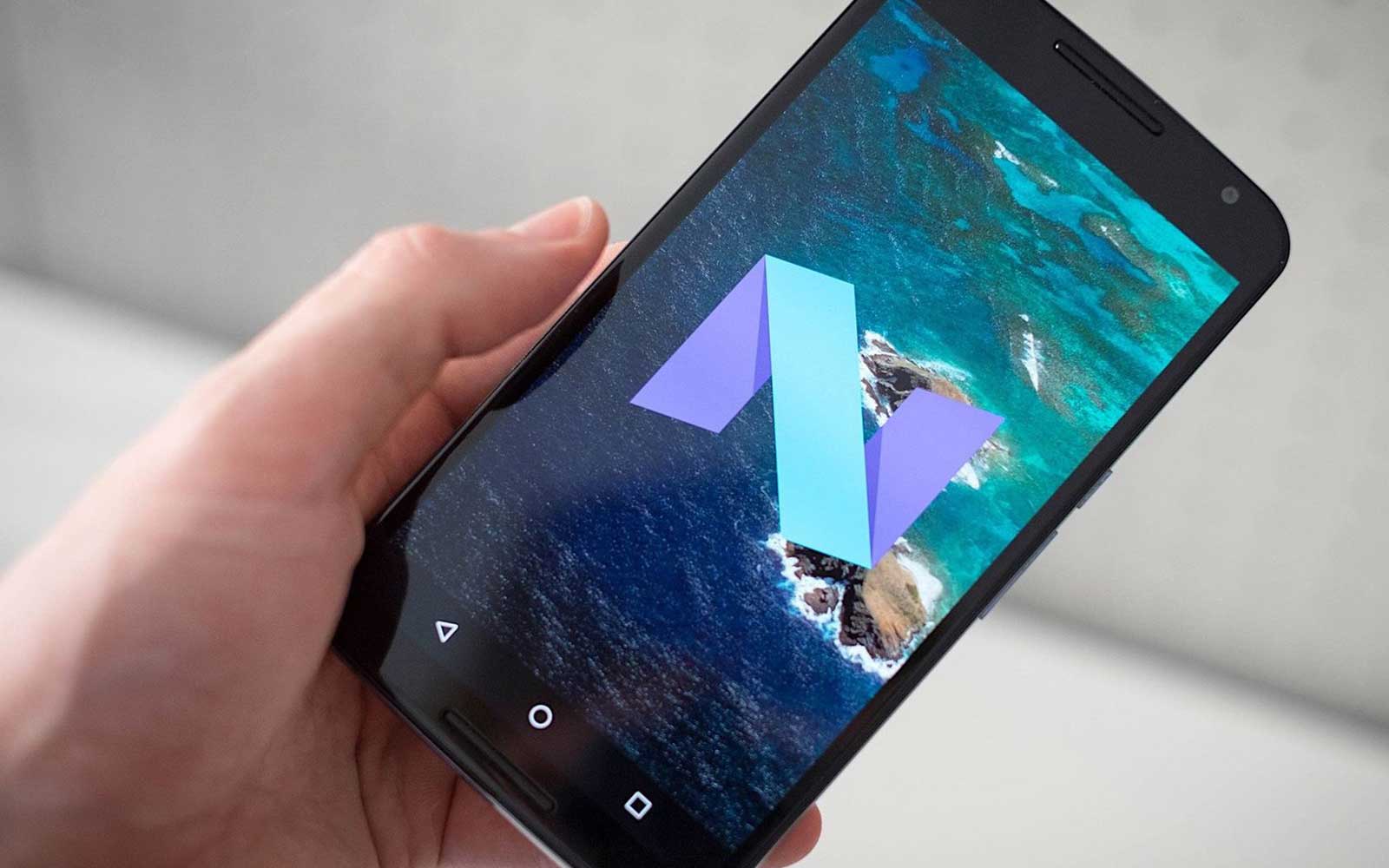In most of the cases of any major updates of smartphones, Settings are likely to be the most untouched part of the device. But the truth is that, it holds the key to many other functionalities and features of the device. In the latest Android Nougat, Settings menu has witnessed major tweaks that make it easier for users to navigate and get what they actually look for.
Reaching There
Opening the Settings menu is very much similar to Marshmallow. Just swipe down using two fingers from the top of the home screen and tap on the gear icon given at the top right. Instead, you can swipe once and then tap on the arrow followed by gear.
Once you reach there, you’ll notice a few major categories with other features clubbed underneath them. In general, the easiest way is to use the search bar at the top, right of the screen. Enter what you want to get, touch the result, and you’ll be right there.
Also Read: How To Manually Install Android Nougat On A Nexus Device
Also Read: How To Stream Movies And TV Shows For Free On Android
On the first note, it’s not only the search function which reflect change but you’ll find Wi-Fi networks you’ve connected to in the past and specific functions with different features.
A wonderful addition to Android Nougat is a slide-out menu on the left. This allows the users to move to another section of Settings quickly than making in and out in a matrix of various options.
There are primarily four major groups: Wireless & Networks, Device, Personal, and System. It’s important to note that the System UI Tuner has been shifted here.
This enables the users to tweak a number of various components. To perform this in Android Nougat, one needs to long press on the Settings gear for five seconds. A pop-up notification will appear out that you’veactivated the System UI Tuner. So, explore a new world with Android Nougat.